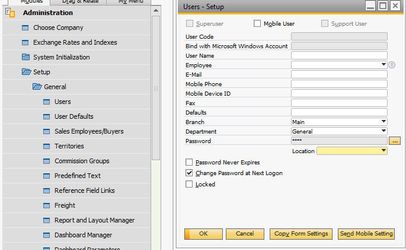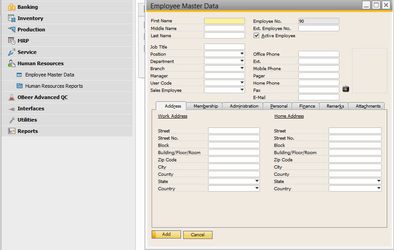Quick Start: How To Setup A New User
When adding a new employee, you need to set them up before they can use the system.
Step-by-step guide
- Go to Administration->Setup->General->Users
- Fill in all the information listed. The two required fields are User Code and User Name. Note: the User Code is limited to 8 characters.
- The email field is used when sending emails directly out of Orchestrated so ensure this is filled in.
- Location is used to auto populate on forms such as the Production worksheets. Choose the default location in the drop down. This is especially important if you have breweries in separate locations and wish to have this defaulted when the user opens up the Production worksheets.
- Create a password for the user, then toggle "Change Password at Next Logon" if it isn't already checked. This will allow the user to choose their own password to use from now on.
- When you have completed filling out the user's information, click the Add button at the bottom to finalize the creation of the user.
- In the Employee Tab, you can optionally create an Employee Master Data for the user to hold HR information, which you can then associate with the new user
- This is located in Human Resources->Employee Master Data (Switch to Add mode with CTRL + A)
- This is located in Human Resources->Employee Master Data (Switch to Add mode with CTRL + A)
You new user should now be setup.
Disclaimer: This is for all the non OnDemand Customers.
Note: Before they can access the software, this new user will need licenses and authorizations setup. See Quick Start: License Allocations for information on setting up licenses and Quick Start: Setting Authorizations for information on setting up authorizations.