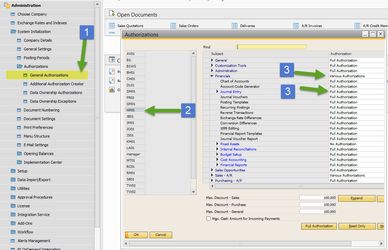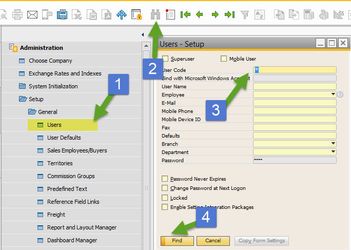Quick Start: Setting Authorizations
If you need to setup certain users to have access (or restrict access) to certain functions in your system (i.e. a production user does not have access to financials), you can accomplish this using authorizations.
NOTE: We strongly suggest that you only make one or two changes at a time, then test and verify that these settings work. Making too many changes at once can make it harder to troubleshoot an issue if a user ask access issues.
Step-by-step guide
- Go to Administration->System Initialization->Authorizations>General Authorizations
- Choose your user code that you wish to edit
- On the right hand window, give Full Authorization, Read Only or restrict it with No Authorization, to one of the main areas in the Subject column. Furthermore, you can expand it to give Authorizations to certain sub-areas of the Subject column
An example of what kind of authorizations should be set is giving the production team access to all the functions related to production & inventory, with limited access to Items, BOMs, POs., but not other areas in your system.
Now whenever that user tries to access an area
they have no authorizations to, they will receive this message:
Notes:
- Only a Super User or Power Users with the proper authorizations will be able to make these changes
- Some authorizations are dependent on others, you'll want to review the How To Authorizations file to see how it will be affected
- You can copy authorizations from one user to another by pressing and holding down the user code for one user and dragging it onto another (this is useful if two users preform the same or similar job functions)
- If you don't know what user code is associated to which user, go to Administration->Setup->General->Users. In the new window, switch to find mode with the binoculars on the menu bar. Then type in '*' in the User Code field and press Find. That will bring up the User Name associated with the User Code (See Screen Shot)