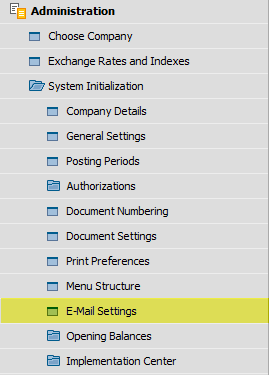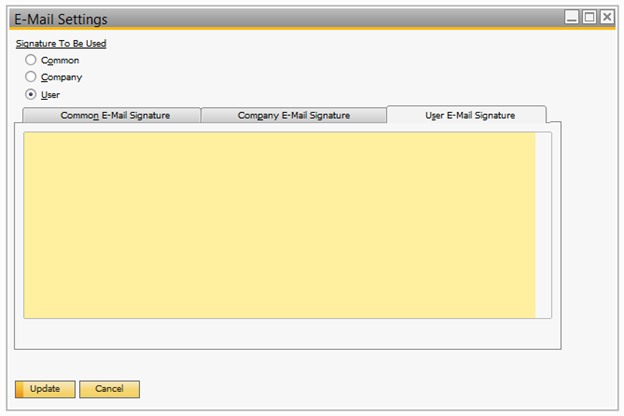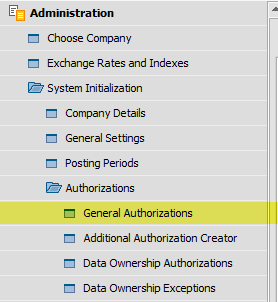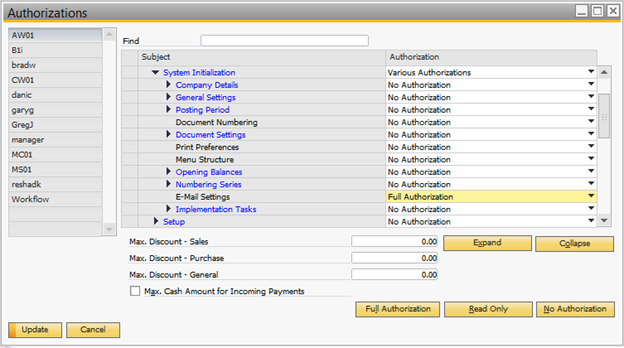This article shows you how to allow individual users to create their own personal signature for outgoing e-mails from OrchestratedBEER.
Step-by-step guide
- Log in using a Superuser account and go to Administration>System Initialization>E-Mail Settings
Under Signature To Be Used, choose “User” and click “Update”
- Go to Administration>System Initialization>Authorizations>General Authorizations
- Assign Full Authorization for E-Mail Settings to all users who will be using a signature.
- Each user can now create their own signature from the E-Mail Settings Window
...
| Info |
|---|
| Note: Even though the User has “Full Authorization” to E-Mail Settings, they cannot change the Signature To Be Used or edit the Common/Company E-Mail Signatures. These options can only be changed by a Superuser. |
Related articles
| Filter by label (Content by label) | ||||||||||||||||
|---|---|---|---|---|---|---|---|---|---|---|---|---|---|---|---|---|
|