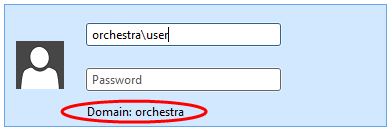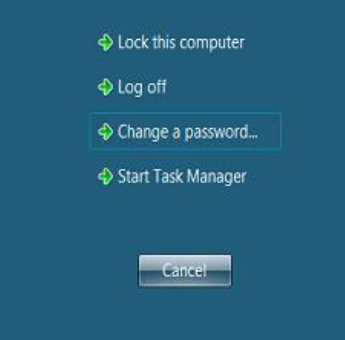This page goes over the steps to connect to the OnDemand environment from a PC or a Mac.
On the wrong page?
- Servers hosted by Orchestra: Log in to OrchestratedBEER - Enterprise
- Client-Server environment: Log in to OrchestratedBEER - Client/Server
Table of Contents
| Table of Contents | ||||
|---|---|---|---|---|
|
For PC Users
Requirements
Make sure your PC is up to date with Windows patches and Internet Explorer (IE).
NOTE: Connection to OrchestratedBEER OnDemand from a PC will only work with Windows IE.
Logging in
Method #1
Click or copy the following link in IE. https://rdweb.orchestrasoftware.com/RDWeb/
...
- Click the gear icon to the right of the search bar (see above in Compatibility View Setting)
- Select the Security tab from the Internet Options dialog.
- Select Internet content zone and click Custom Level.
Make the following options available under ActiveX controls and plug-ins to either enable or Prompt:- Download signed ActiveX controls
- Download unsigned ActiveX controls
- Run ActiveX controls and plug-ins
- Script ActiveX controls marked safe for scripting
- Click OK to save the security settings.
- Repeat steps 3 through 5 with the Trusted Sites content zone
- Click OK to save and close the Internet Options dialog
- Reload the website and you should get a prompt at the bottom of the window that ask you to Allow the add-on. Click Allow and you will be able to proceed with logging in.
Method #2
This method can be used when Method #1 is not allowing you to connect.
- Download and extract this zip file, it contains a remote desktop connection file you need. OrchestratedBEER Plan B.zip
- Launch the file, you may be prompted with a message about the publisher not being identified, if so click Connect
- Input your username: orchestra\*username*
- Input your password: *your password*
- Note: You may have to manually fill in the username field if "orchestra" does not show up as the Domain at the bottom of the login window
- You will then be prompted with a message about the identity of the remote computer not being verified, click Yes. This may happen twice.
- To Logout, you must use the keyboard shortcut Ctrl-alt-End then press Log Off. Otherwise your session may become stuck.
Change your password
Once you are logged in to OBeer, you may choose to keep the password you are currently using, however, it is a good idea to change your password for added security. Should you decide to change your password you'll need to do the:
- Press Ctrl+Alt+End to bring up the window shown below
- Select "Change a Password" and type in your new password
For Mac Users
Requirements
Make sure your Mac is running OS X 10.7 or higher, and all available software updates are installed.
Download Microsoft Remote Desktop from the Mac App Store.
Method #1
After opening the application, you will click the "Remote Resources" button at the top of the window.
...
Double-clicking this icon will open OBeer.
Method #2
This method can be used when Method #1 will not allow you to log in.
- Download and extract this zip file, it contains the special OS X formatted remote desktop connection file that we will import OrchestratedBEER Plan B - Mac.zip
- Launch Microsoft Remote Desktop
- From the menu bar, navigate to File → Import and select the OrchestratedBEER Alternate Connection.rdp
- Now select the rdsfarm1.orchestrasoftware.prv link and click on the Preferences gear icon, then input your OrchestratedBEER login:
- Username: orchestra\*username*
- Password: *yourorchestratedbeerpassword*
- Password: *yourorchestratedbeerpassword*
- Alright almost done! Now select the rdsfarm1.orchestrasoftware.prv link and then click on the Edit pencil icon
- About halfway down you will see Credentials. Again, input your username and password for OrchestratedBEER just like above.
- Click on the little red X and then press the Start arrow.
Change your password
Once you are logged in to OBeer, you may choose to keep the password you are currently using, however, it is a good idea to change your password for added security. Should you decide to change your password you'll need to do the following:
...