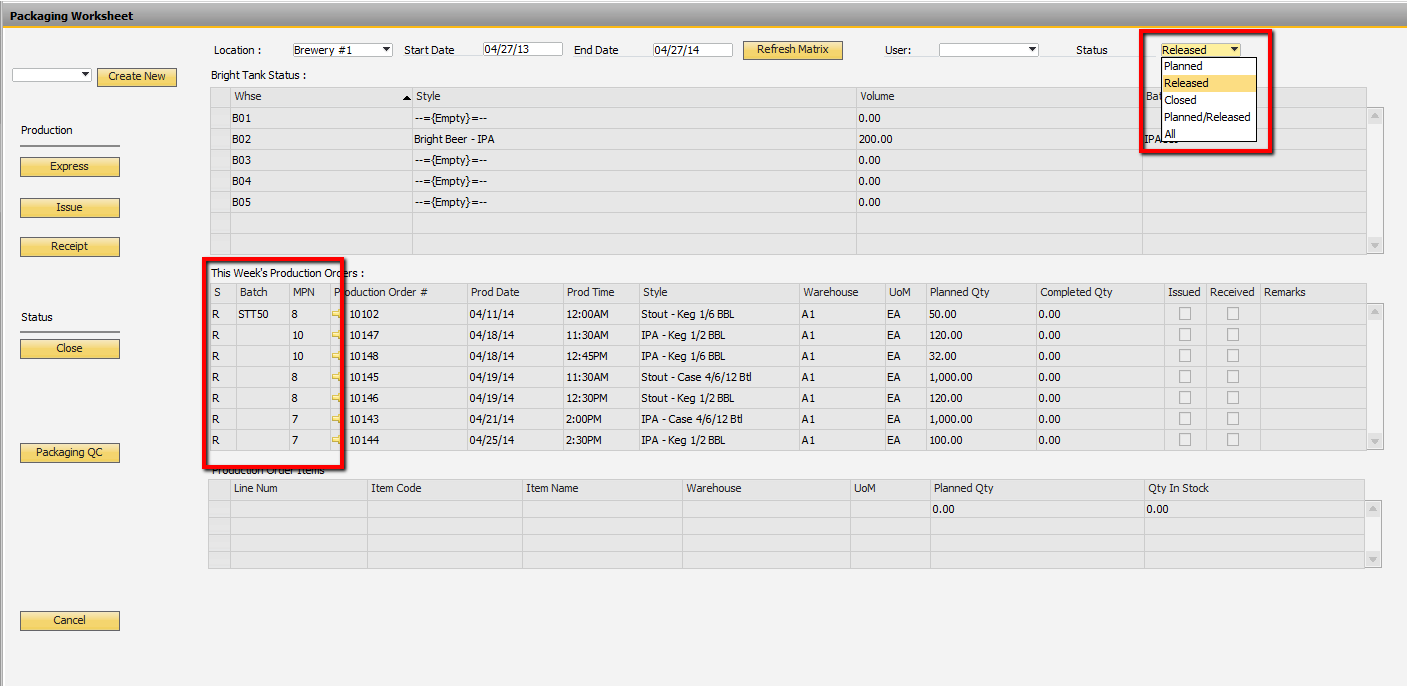Packaging Sheet
What has Changed in OBeer 3.0
New option to view Production Orders with any status
On the top right of the Packaging Screen, you can now select to view PdOs with different statuses. The options are:
- Planned - displays PdOs with status of "Planned" only
- Released - displays PdOs with status of "Released" only
- Closed - displays PdOs with status of "Closed" only
- Planned/Released - displays PdOs with status of either "Planned" or "Released"
- All - displays all PdOs regardless of status
New Columns in the Current Production Orders section
OBeer 3.0 has additional information in the "Current Production Orders" section. This section now displays these additional columns:
- S
- The column S represents the status of the Prod Order
- R = Released, P = Planned, C = Closed
- Batch
- The Batch column displays the batch number assigned to the prod order in advance by the PdO Creation Wizard
- See the section on batches in OBeer 3.0 for more information on how to set the batch in advance
- MPN
- The MPN column is the Master Production Number
- The MPN is either set on the PdO Creation Wizard or can be assigned on the MPN Assignment Screen
- See the sections on Master Production Numbers in OBeer 3.0 for more information on these topics
- S
Packaging QC
You will also notice a new button the Packaging QC screen called "Packaging QC". This button launches the Packaging QC input screen. For information on this brand new feature, click here: Packaging QC
Screenshot of New Fields on Packaging Sheet