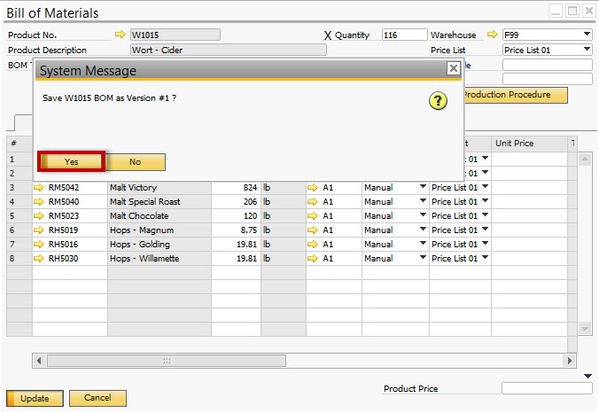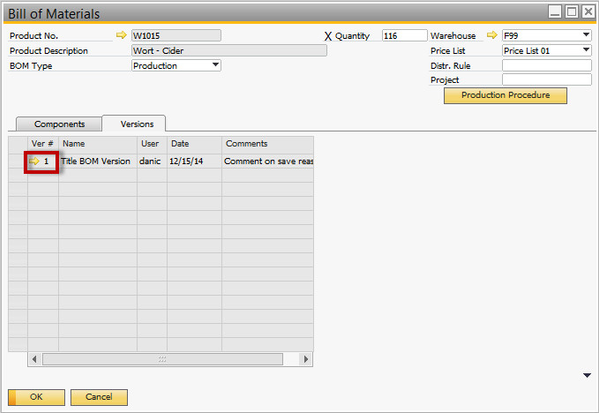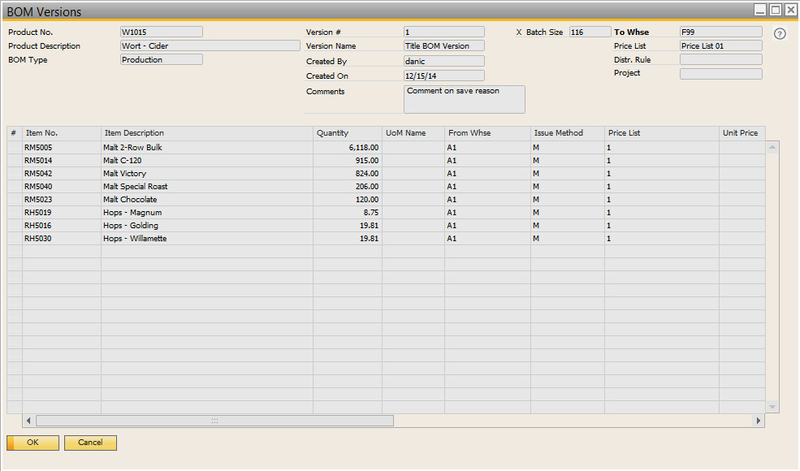BOM Revision
Details
On the BOM screen, you should see a new tab called "versions". This tab displays all saved versions of a BOM.
To save a new version of a BOM:
- Go to the BOM of the recipe you are adjusting
- Make desired edits to the recipe
- Click Update > A System Message appears asking if you would like to save the BOM Version
- Click Yes > a Save BOM Version window opens
- Fill in the Name and Comments you wish to use for this version
- Click Save
- The version is now saved!
This takes everything on the BOM table and copies to a history table and assigns it the version #
You should see this new version show up in the list of saved versions.
You can drill in to see the old version.