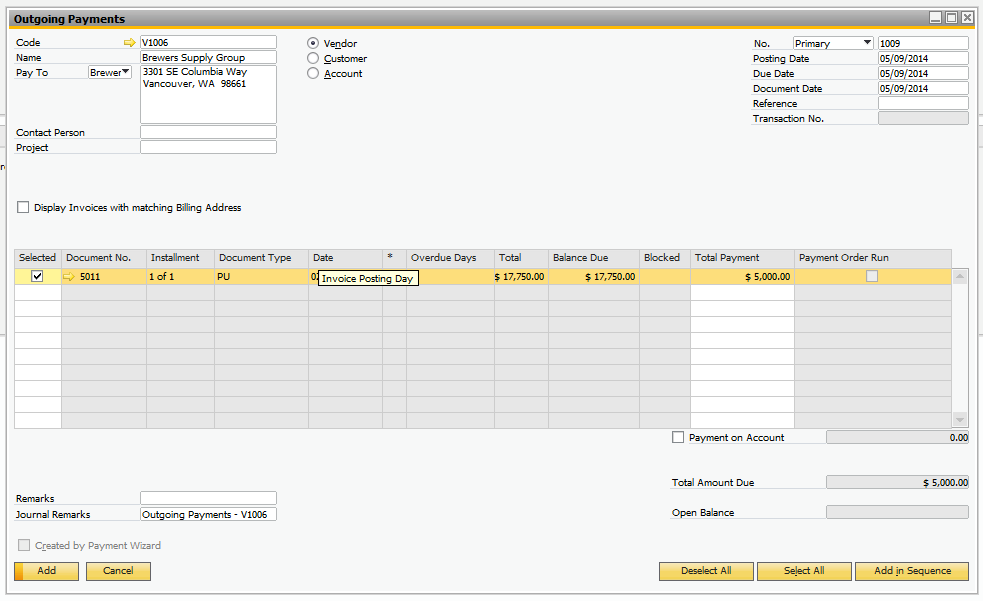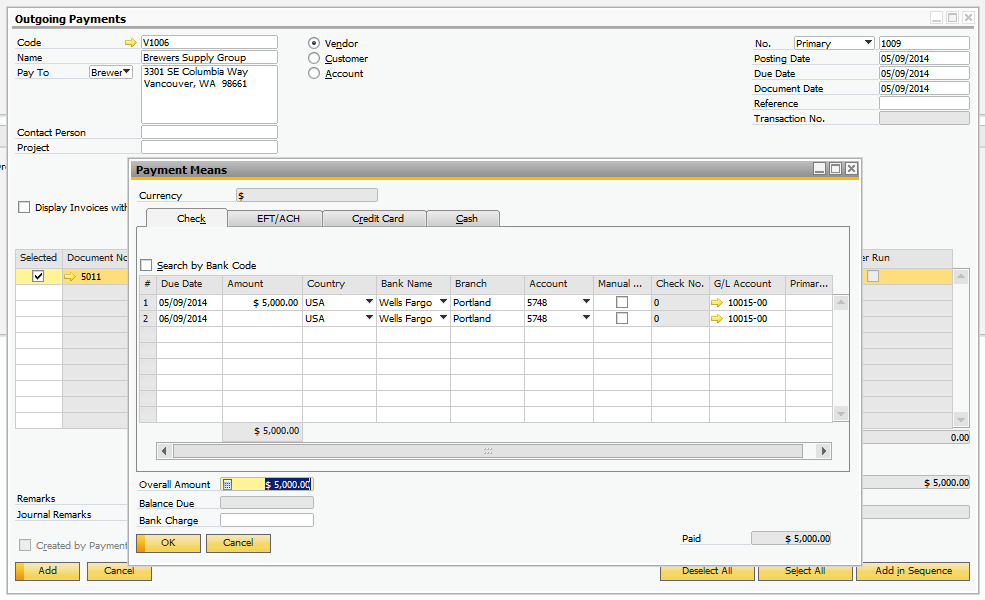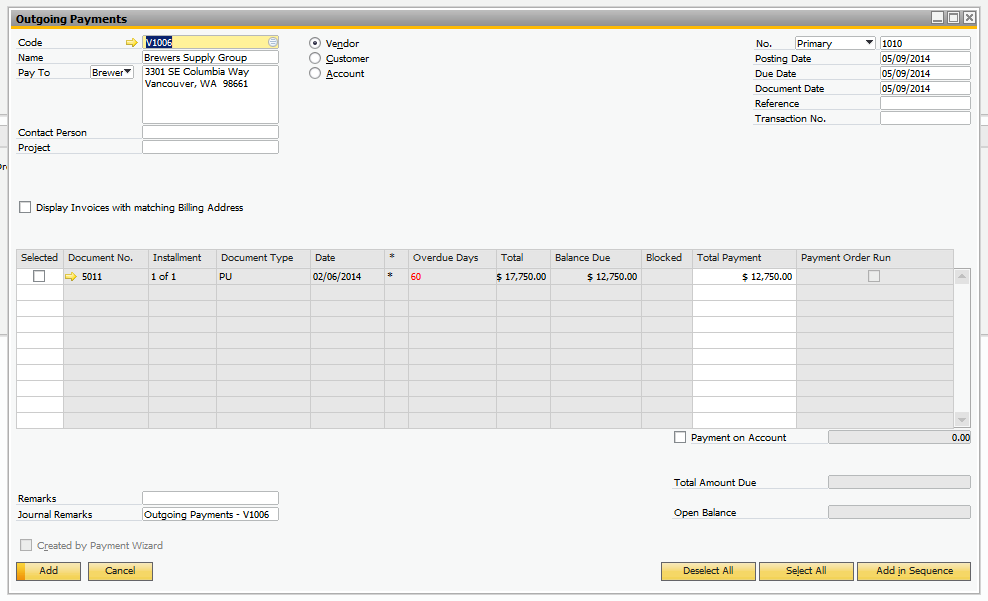Create multiple payments for one invoice
Question:
How can you make multiple payments for one invoice?
Answer:
- Once you have created the A/P Invoice, navigate to Modules -> Banking -> Outgoing Payments -> Outgoing Payment
- When the Outgoing Payment window opens, enter the vendor you are paying in the header.
- Check the box for the invoice you wish to pay and then enter the amount you are paying in the "Total Payment Column" (Screen Shot 1).
- Once you have entered your payment amount, select the payment means icon either from the toolbar or by right-clicking on the outgoing payment.
- Enter the details of your payment method (Screen Shot 2). Make sure the total amount paid matches what you entered in step 3.
- Click "OK" to close the Payment Means and "Add" to save the outgoing payment.
- When you are ready to make your next payment, open another Outgoing Payment and the remaining open balance on the invoice will be available to pay.
Screen Shots:
Screen Shot 1:
Screen Shot 2:
Screen Shot 3: