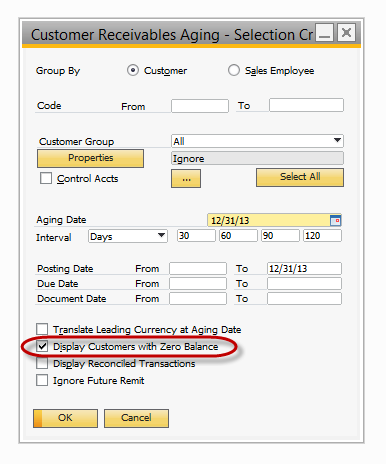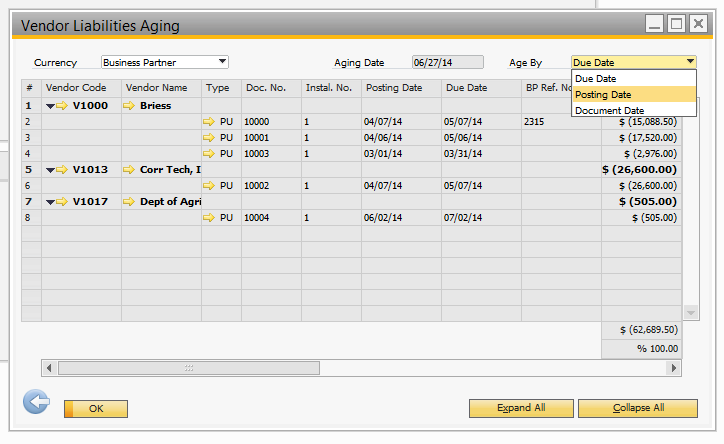Aging Reports do not match GL accounts
Question:
Why does my AR or AP Aging report not match my GL when run for a past date?
Answer:
In many cases, a user is trying to get the Aging Reports (found under Reports>Financial>Accounting>Aging) to match their GL accounts (AR or AP) for a past date but the report does not match and so it isn’t clear which total is correct. The GL is filtered only with a “From” date in it so everything should total correctly. The aging report has the same date range and the “Code” Selection Criteria is left blank.
Solution: There is a checkbox on the Selection Criteria for the Aging reports that says ”Display Customers with Zero Balance”. When this is left unchecked, the report will omit any customers that currently have a zero balance, regardless of what their balance was as of the Aging Date. Once that box is checked and the report is run, it should match the GL.
NOTE: Unlike a Crystal report, this report is built-in as a part of the software platform, therefore, this is normal behavior and it cannot be changed. The best practice is to make a note to always check that box prior to running either Aging report for a past date.
There is one other criteria of the report that can also throw off the numbers if the user does not notice. This is a drop down in the upper right corner of the report once the report has been run. It gives you the option to toggle the "Age By" date to Due Date, Posting Date, or Document Date. The screen shot below illustrates this
IMPORTANT: If the Age By is not set to "Posting Date", it will not match the GL balance so you'll always want to check to make sure this is set to Posting Date.