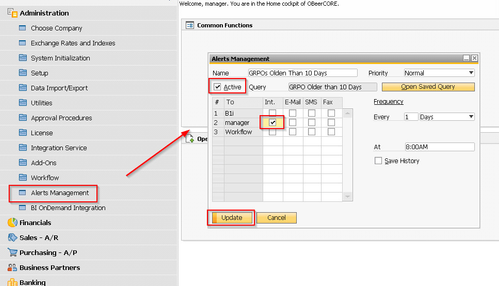Activating Alerts in OBeer
Note: This guide applies to systems that were created after September 1, 2014. For those who were implemented prior to that time, please reach out to either the implementation or support team to determine if additional configuration is required.
Overview:
OrchestratedBEER comes out of the box with a System Control pack that contains a number of alerts. While the alerts have been loaded into your system, they will need to activated once you begin using the system. At the time of activation you can determine which users should receive notification. For more information about the specific Alerts that are built into the system, please see the System Control Packs page.
Activating Alerts:
To activate alerts in OrchestratedBEER follow the steps below:
- Navigate to Administration -> System Alerts.
- When the Alerts Management window opens, use Find Mode to search for the alert you wish to activate.
- After pulling up the Alert, first select the Check Box next to Activate.
- After Activating the Alert, check the box next to the users you wish to notify in the event the alert is executed. Our recommendation is to use the "Int." (Internal) notification system. The users will receive notification when they log in to the system.
- By default, the system runs the query behind the alert once per day at 8:00 AM system time. If you wish to modify the frequency, use the drop down menu to adjust the time frequency.
- Lastly, click the "Update" button to save the changes.
- Use Find Mode or the Green Arrows in the toolbar to navigate to the other alerts you wish to activate.
Screen Shot: