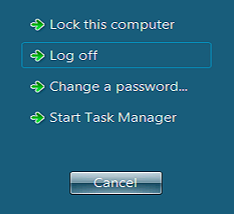Clear a stuck session in OnDemand
If your session does not close out properly when exiting OBeer, you will sometimes get a blank blue or black screen the next time you try to log in. You could also see the windows that you had open the last time you were working in OBeer, but you will not be able to click on anything in the window. The best way to avoid this is to always close OBeer by going to File>Exit and then letting the window close on it's own.
These steps can also be used if you are unable to close OBeer by going to File>Exit. An example of this would be if you are trying to run a report and it is stuck in processing, preventing you from doing anything else in OBeer.
Step-by-step guide
For PC Users:
- Press Ctrl+Alt+End
- Choose "Log off"
- After the window closes, wait 2 minutes then open OBeer again
For Jump Desktop Users:
- Click "Remote" from the toolbar at the top of the screen
- Click "Send Ctrl-Alt-Del"
- Choose "Log off"
- After the window closes, wait 2 minutes then open OBeer again
For Microsoft Remote Desktop Users:
- Press Fn+Control+Option+Delete
- Choose "Log off"
- After the window closes, wait 2 minutes then open OBeer again