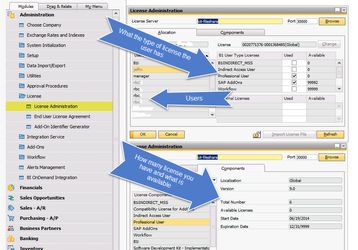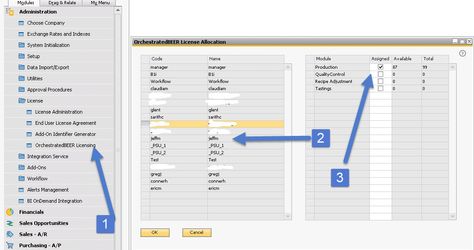Quick Start: License Allocations
You want to find how what licenses are currently being utilized by what users on your database. Furthermore, you want to know how many licenses you have and what is available.
Step-by-step guide
- Go to Administration->License->License Administration
- On the Company tab, you will see the user code under the Users column. Click on the User and the box to the right, B1 User Type Licenses, and the boxes that are checked under the Used column is what the user currently has assigned to them
- On the Components tab, you can click on the license type in the License Components column and it will show you your Total Number you have and the Available Licenses left.
OBeer Licenses:
If you are an OBeer user, you can use the following steps to assign/unassigned OBeer licenses (The add-on must be running first).
- Go to Administration->License->License Administration->OrchestratedBEER Licensing
- Find the user you want to add or remove a license for
- On the right will be a check-box that allows you add and remove your licenses as well as show you how many you have available and the total
Note:If you don't know which user has which user code, go to Administration->Setup->General->Users, switch to Find mode (CTRL +F), type in an asterisk, *, and it will bring up a list of your users. You can select the user code and it will show you the user name you have setup for that user.
Related articles
You may find this Access and Change Log Quick Start useful in auditing your users.