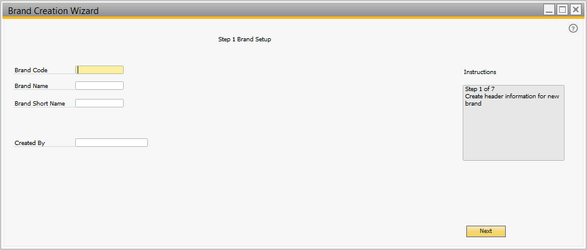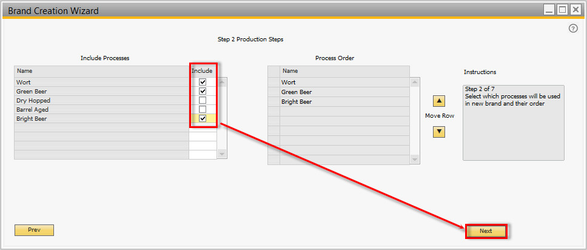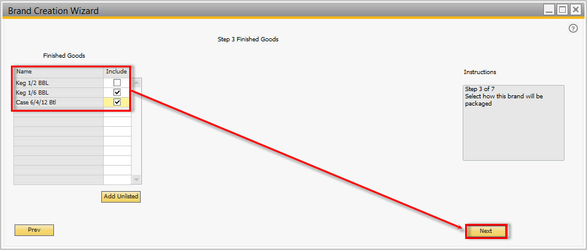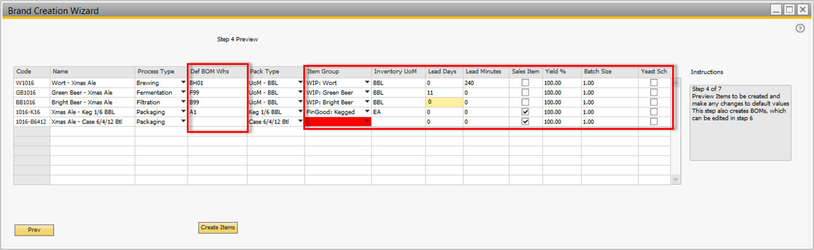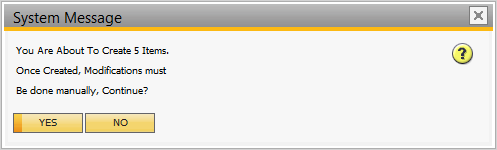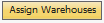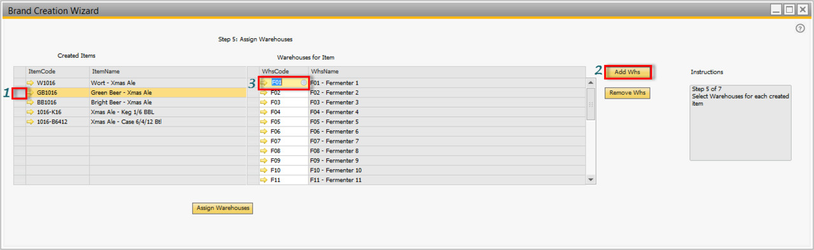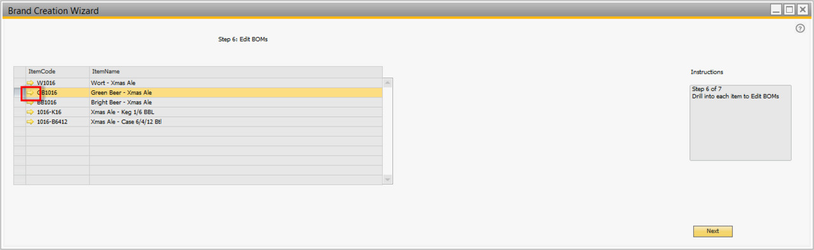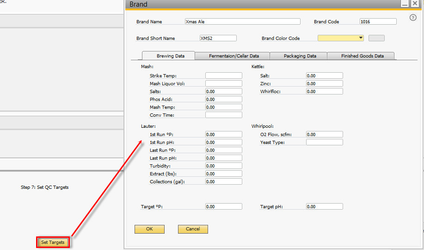Brand Creation Wizard
How to Use this Feature
Navigate to Inventory → Brand Creation Wizard
- Input the Brand Code, Brand Name and Brand Short Name of your new product. You must identify all three and they must be unique to your existing brands.
- Select the process types you wish to include then click
- Select the Finished Good package types you wish to include in your brand, then click
- On the Preview Screen, complete the information for Default BOM warehouse, Item Group, Inventory Unit of Measure, Lead Time, Yields, Batch Size, and whether you want to include the item in Yeast Scheduling. Once completed, click . Note: You must have 1 item identified in the BOM for your default wort process. Click Here for more info about default processes.
- Click to continue creating your items.
- Now, select each item and define what warehouses (or tanks) that item will be available in. To do this, click the empty box next to the item name, then select , now click and select your warehouses. You can then select multiples from this screen. When finished, click
- Almost done! From this screen you can now enter into each Bill of Materials and add or update the data by clicking on the familiar . Once finished, click
- Final step, Click on to open the Brand Master Data screen to populate QC targets. This step is optional but highly recommended.