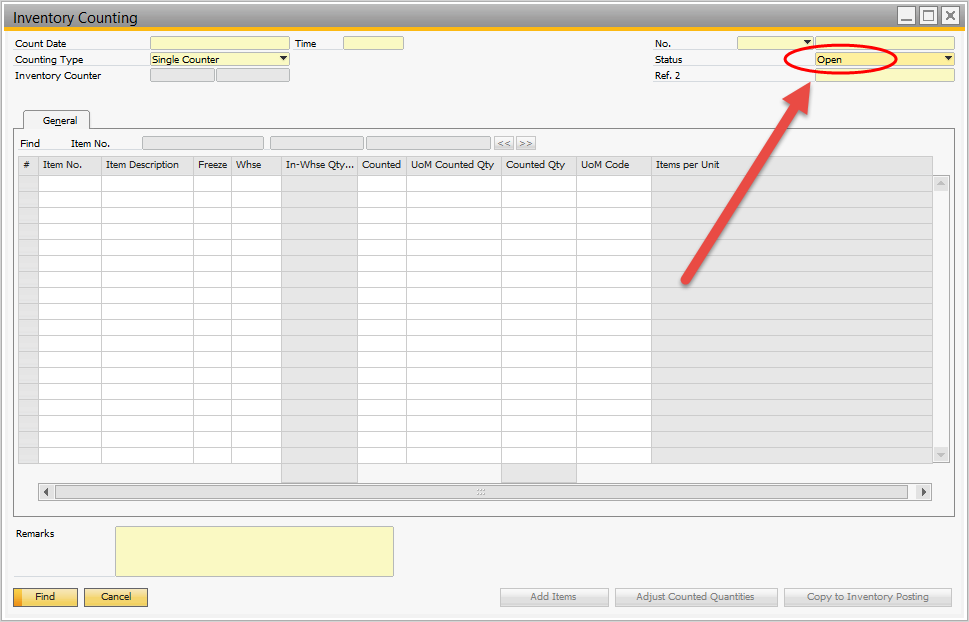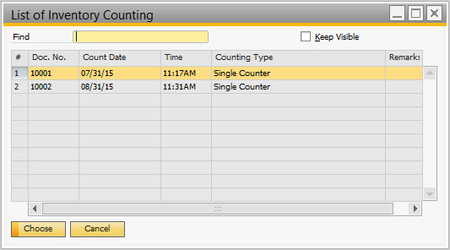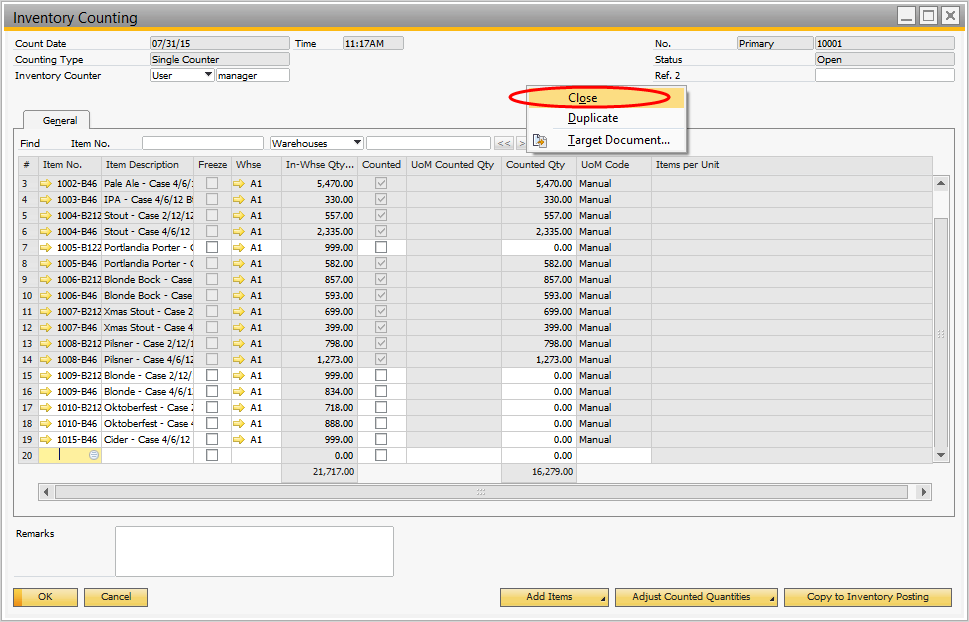Unable to Add Items to Inventory Counting Document
Scenario:
You are creating the new Inventory Counting document for your month-end counts, and one of these things happens:
- You try to fill in the Warehouse field for an Item, and get an error message like this at the bottom of your screen
- You click the "Add Items" button at the bottom of the window and choose "Select Items". After finishing your Selection Criteria, some items don't populate on the Inventory Count.
Solution:
These scenarios mean that the item you are trying to count is already on an Open Inventory Counting document. OBeer does not let you have an item on multiple inventory counts at the same time to prevent you from accidentally double-entering your counts for an item and throwing off the in-stock quantity.
In this scenario, you will need to find the Inventory Counting document that has the desired item. The easiest way to do this is to bring up the Inventory Counting Window, switch to Find Mode, and change the Status to "Open" then press Find.
This gives you a list of all open Inventory Counting documents. (Note: If you only have 1 Open document in the system, it will be selected automatically instead of giving you a list)
Once you find the one with your item on it, you can right-click and choose "Close" to close the document. You will then be able to add the item to your new Inventory Count.
We most commonly see this issue when an item has 0 quantity in stock on the Count Date, so it never gets marked as "Counted" on the Inventory Counting document. Then when the count is copied to an Inventory Posting, the line does not get closed out because it was not counted. We recommend either checking all of the "Counted" boxes for every line, or manually closing the Inventory Counting document right after you copy to the Inventory Posting.