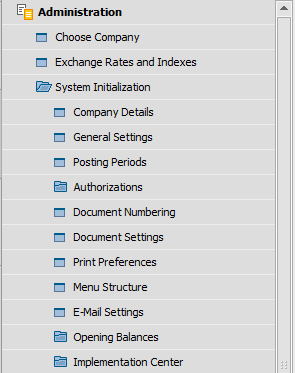...
Go to Administration>System Initialization>Posting Periods
Select "New Period"
Fill in the information for your new Posting Period NOTE: The Sub-Periods field needs to be set to "Months" and the No. of Periods should be set to 12. These settings CANNOT be changed after adding.
After creating the Fiscal Year, the system will also create 12 monthly sub-periods. You can edit these sub-periods by drilling in to them from the Posting Periods window.
If you do not use standard months, you can edit the starting and ending date for each period
The Period Status can be changed from this same screen
- Drill in to the last 2 periods and extend the Due Date range into the next year
- This will prevent Due Date errors when creating documents at the end of the year that are not due until the next year
- We generally recommend extending them about 2 months into the new year to ensure that the range covers all document due dates
Related articles
...