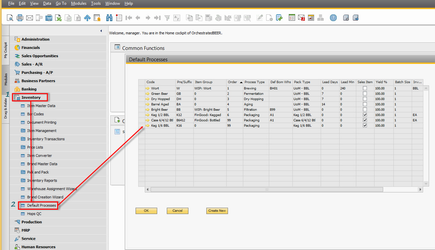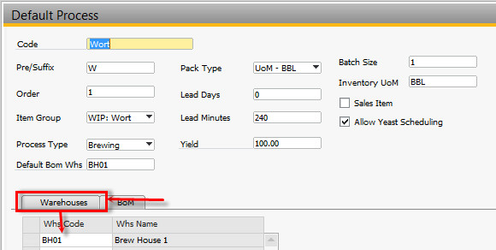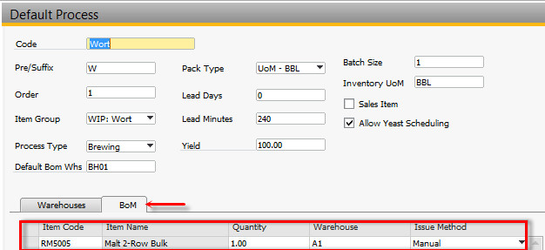Default Processes
Details / How-To
Navigate to Inventory → Default Processes
- Within this window, select any of the Default Process listed. If you have a process that is not listed, click on . Doing so will create a blank process template.
- Clicking on the brings up the wort process. This page displays the default process parameters for creating a wort item. You are encouraged to change this information to suit your process.
- Selecting the Warehouses tab from any of these screens, allows you to choose which warehouses you would like all items created for that process to be placed. For example, if you always want all wort items to be in Brew House BH01, click the Warehouses tab and fill it in.
- Clicking on the BoM tab, will bring up a list of items that you wish to be on every Bill of Material for that process. In this example, Bulk 2 Row will be on every wort item.
- When completed, your Default Process screen should look something similar to the example below and you are set to start creating your brands in the Brand Creation Wizard.