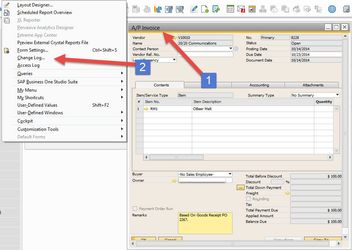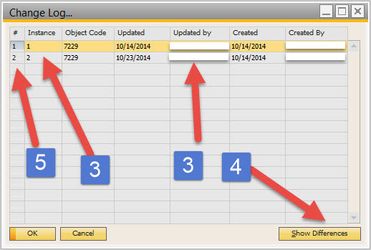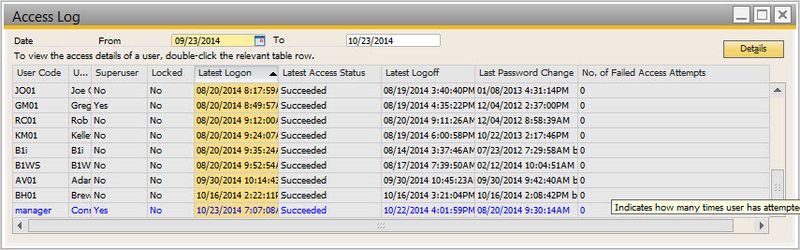Quick Start: Change and Access Log
When auditing your database, it can be useful to know who has been accessing the system and who has made changes to documents and/or settings.
Step-by-step guide
Change Log: NOTE: some areas do not have Change Log available.
- Bring up the document or setting you want to see changes for (e.g. A/P Invoice)
- In the Menu bar, click on Tools and then Change Log
- The Change Log will show you the instance from earliest to latest. It will also show you when it was updated and by whom
- If you click on the previous Instance and click the Show Differences button, you can see what value was changed
- Furthermore, you can double-click on a specific row in the first column, #, and it will show you the document or setting for that instance
Access Log:
- In the Menu bar, click on Tools and then Access Log
- The columns contain varying types of information about the logon
- You can sort by a specific column by double-clicking on it
- You can also double click on a specific row and it will show you even more details, if applicable
Note: Although most do, not every document or setting will have a change log.
Related articles
When auditing, it's sometimes useful to view their licenses. You can use this Quick Start as a reference when doing that.