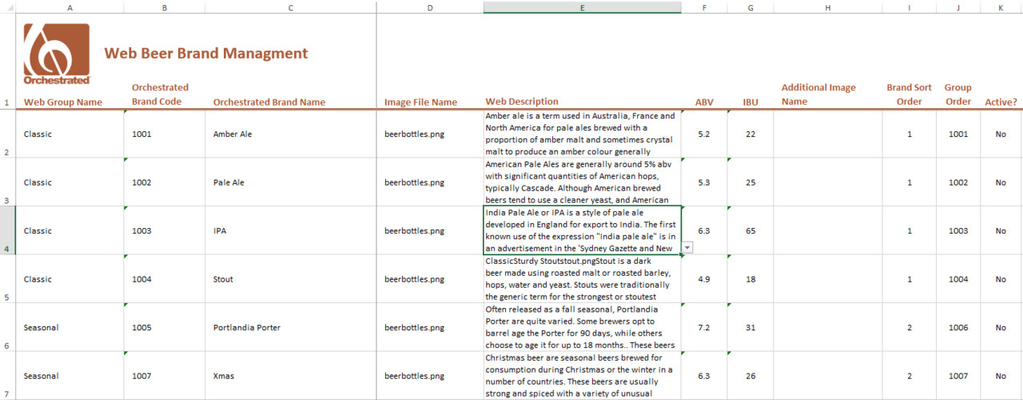Web Portal Management Utility
Summary
A simple excel-based tool to help you create and maintain beer brands data.
Description
This utility is designed to help you manage your brand items that are setup in OBeer more easily in zedSuite Portals. You can use the utility to control the visibility of brands and individual items or also to relate your OBeer item numbers to your business partners catalog numbers. All of this data can then be saved in OBeer for integration with ZedSuite's Portal software.
Usage
The WebBeerBrands sheet allows you to enter and customize properties of each brand. Once changes are made, press the "Save Web Beer Brands" button in the ribbon bar to commit those changes to the system.
The ItemMasterData sheet allows you to customize the visibility of each finished good item on an individual level by changing the value in the "Show In Portal?" column. To add items from OBeer to the sheet, press the Portal Item Visibility button on the ribbon bar. This will open the ItemMasterData sheet if it is not already and open a dialog box which allow you to add items by brand, item group, or individual item code for modification. Additionally, the Clear Worksheet button can be used to remove all shown items from the sheet. Clearing items from the sheet will have no effect on the items in OBeer, but will discard any unsaved changes you may have made. The data modified on the sheet can be saved by pressing the "Submit Changes" button on the ribbon bar.
The BPCatalogMgmt sheet allows you to associate items with the catalog code for each of the business partners you have entered into Business One. To add items and business partners from OBeer to the sheet, press the "Manage BP Catalogs" button in the ribbon bar. This will open the BPCatalogMgmt sheet if it is not already open and display a dialog to allow you to choose which business partners and Items to add to the sheet. business partners can be added by group or individually, and adding them will add additional column headings for each to the right of the "Brand Name" column. Once business partners are added to the sheet, Items are then added to the sheet by group, brand or individual item codes. Once all items are added complete the sheet setup by pressing the "Done" button to return focus to the worksheet. The row and column entries made can also be cleared by the use of the "Reset Matrix" button if needed. Once setup is complete, each item can have catalog item numbers added for each respective business partner column and pushed to OBeer by pressing the "Submit Changes" button on the ribbon bar.