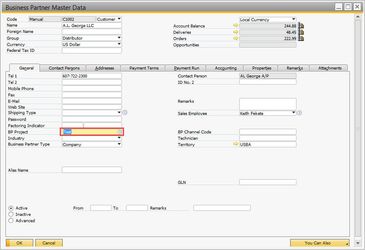Projects
Projects can be created in OBeer and attached to transactions for reporting purposes. For example, if you have expenses from various salespeople you can create projects to later report on an individual (each sales person) or groups (sales, accounting, production, etc). Each client uses projects differently, but once the functionality/reporting options is understood, clients can use projects as they see fit.
1. Setup
To set up Projects, first go to Administration > Setup > Financials > Projects:
Enter the code you wish to use for the project, followed by the name. The "Valid From" and "Valid To" dates are optional but can be used if you wish to restrict when the specific project code is available for use.
When finished, click update then go to the second line and create a second project code.
Continue adding all other codes you wish to add.
2.
B. Attaching to New/Existing Journal Entries
These project codes can now be added to transactions. Keep in mind that projects can be added directly to a Journal Entry as it is being manually created or added to the Journal Entry after it has been created as well. You must ensure that the "Projects" column displays on the Journal Entry screen, however. Use Form Settings () to select "Project" under the "Table Format" tab in order to enable this.
To add it to an existing Journal Entry, simply navigate to Financials > Journal Entry and pull up the JE you wish to add the project to:
Click in the project field and either press tab or click on the circle on the right side to choose the project you wish to attach:
Click "Update" to update the Journal Entry.
To add it to a new Journal Entry, simply follow the same instructions to add the project code prior to adding the new JE.
B. Attaching Projects to a Business Partner
Another option while using projects is to attach them to a Business Partner. Then whenever a transactions involving that business partner is added, the balance is associated to that Business Partner.
To do so, bring up your Business Partner in the BP Master Data (Business Partners->Business Partner Master Data).
In the General tab, assign the project in the 'BP Project' field.
Only the BP balance on the JE will be associated with the project and not the other lines
3. Reporting
There are two reports available for Projects in OBeer. The first one is created by SAP and is called "Transaction Report by Projects" and the second is created by Orchestra titled "Transactions by Project."
a. Transaction Report by Projects
Financials > Financial Reports > Accounting > Transaction Report by Projects
This report allows you to filter by Project or G/L account as well as selecting multiple date ranges:
Here is an example of how the report displays with the PROD project attached to the JE above:
b. Transactions by Project
Financials > Financial Reports > Orchestrated Reports > Transactions by Project
This report allows you to filter by date as well as selecting project(s) or GL account(s):
Here is an example of how the report displays with the PROD project attached to the JE above: