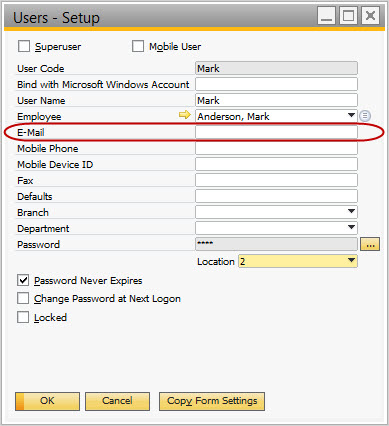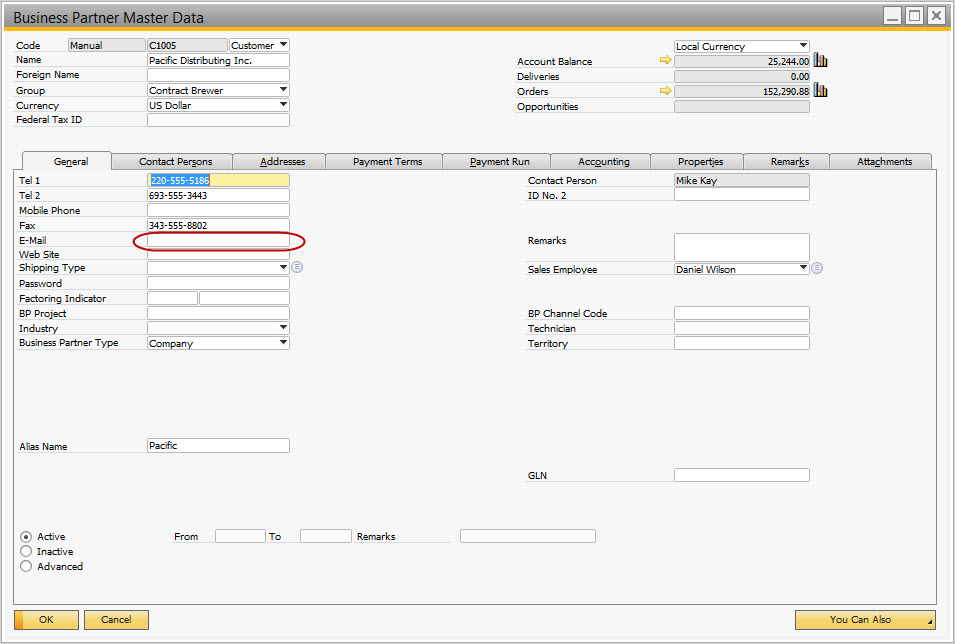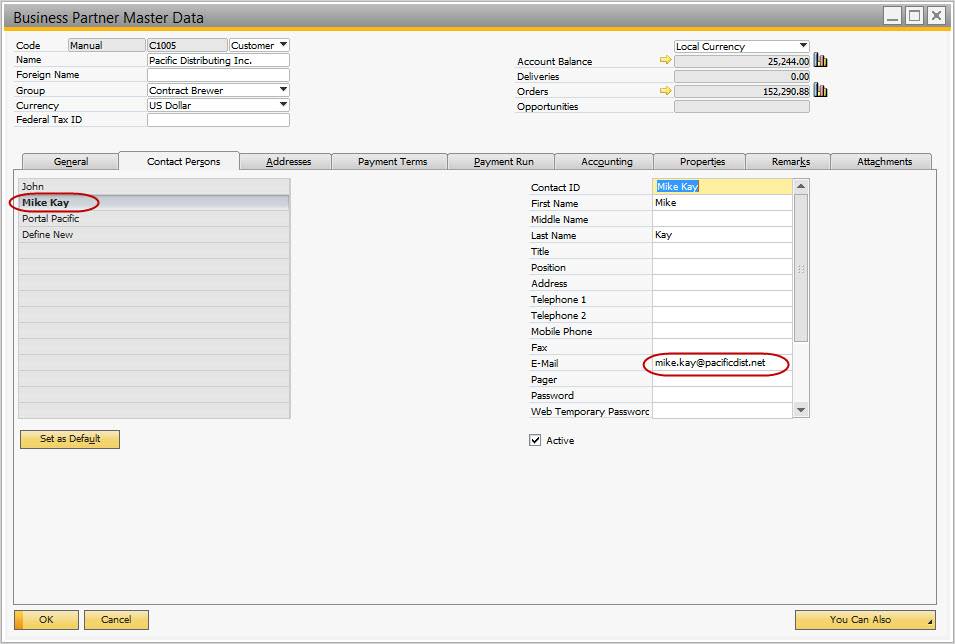Email Basics
This page covers the basics of how to email out of Orchestrated in the OnDemand environment.
Step 1: Add email address to user login
In order to email a document out of Orchestrated, the main requirement is an email address on the user login. First go to Administration > Setup > General > Users. From there, use the green scroll keys at the top icon bar to scroll through the users and find the user login you are using. Once you arrive at the correct user login, click in the "E-Mail" field and add in a valid email address (see screen shot below). This will be the address that shows up as the sender when a user sends an email from this login.
Step 2: Add email address on to a Business Partner
While this is not required, it saves time in that you won't have to manually add a row and fill out the recipient's email address.
You'll need either an address on the General tab (see below)
OR you'll need an email address on a Contact Person. Either one will suffice to be able to email the business partner effectively.
Now you are ready to email documents to your business partners. You may also look at the following links for additional help emailing out of Orchestrated:
Create an Email Distribution list
Send an e-mail to yourself
Set e-mail signatures for individual users
E-mail is not sending from OBeer