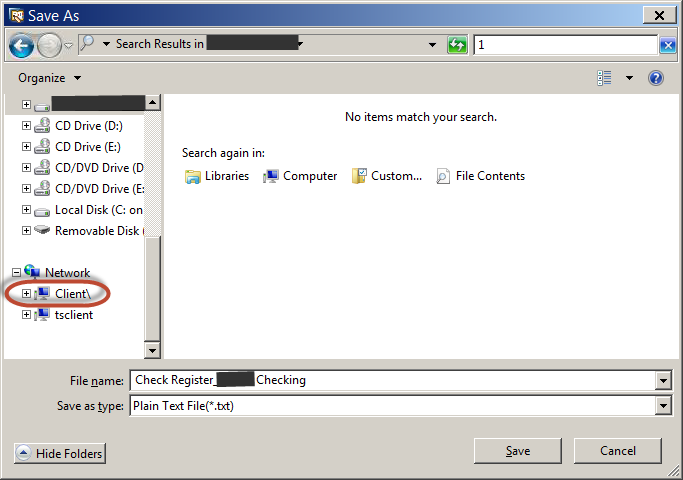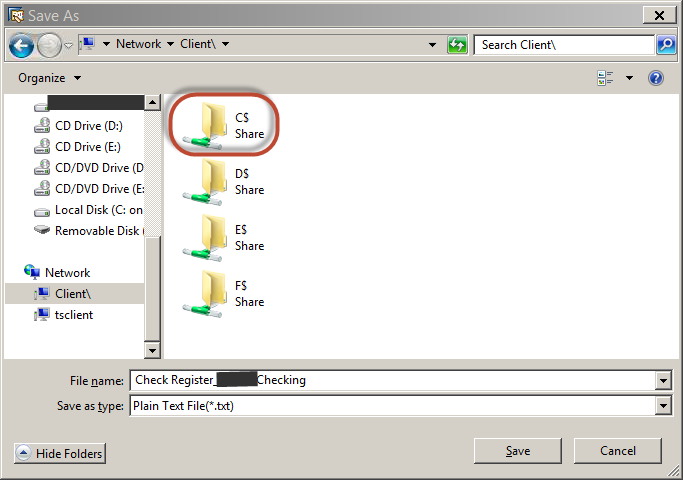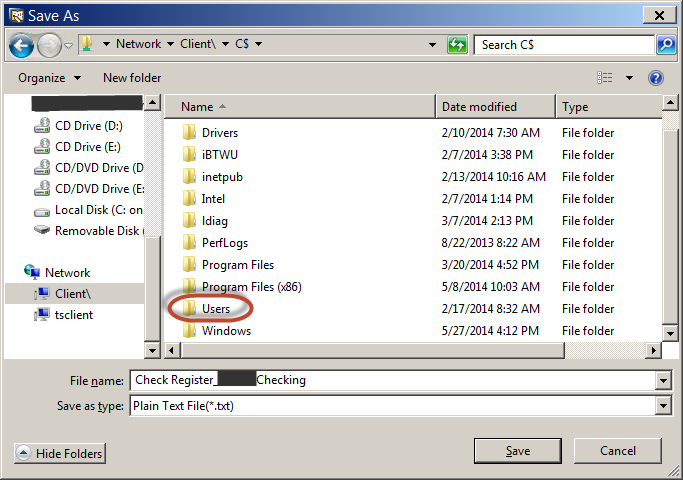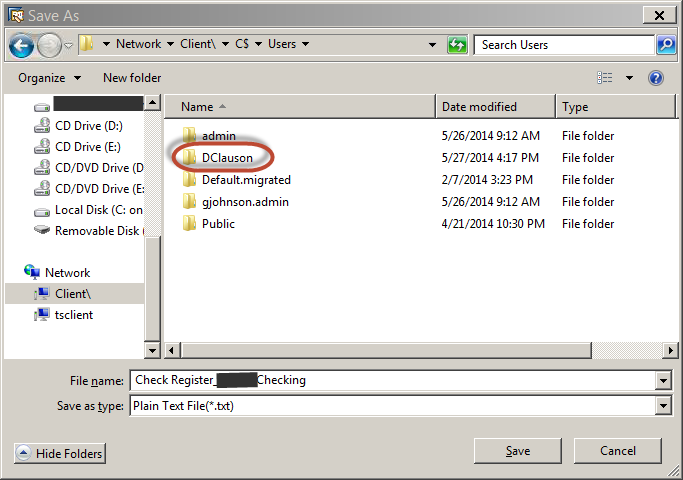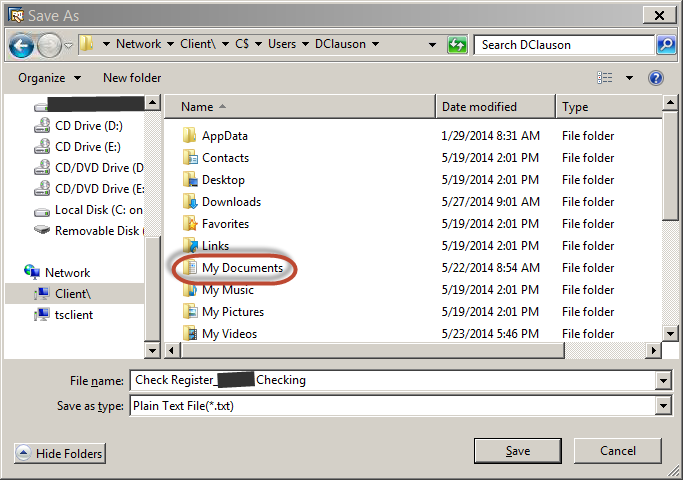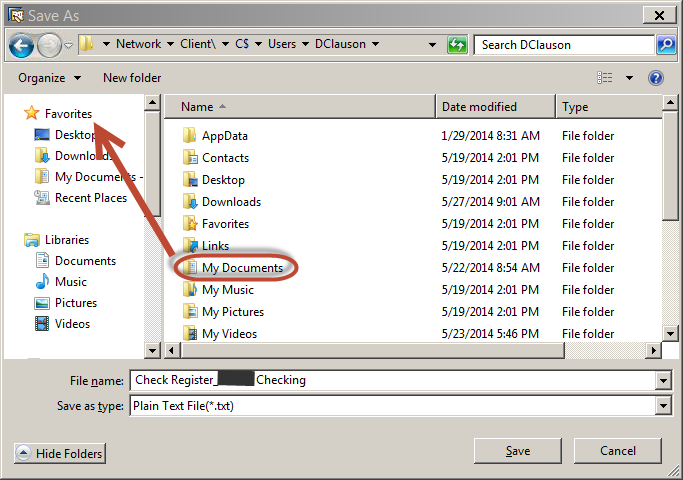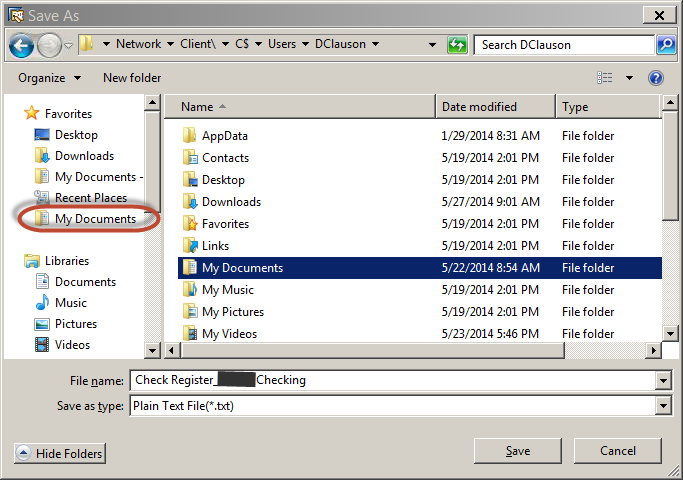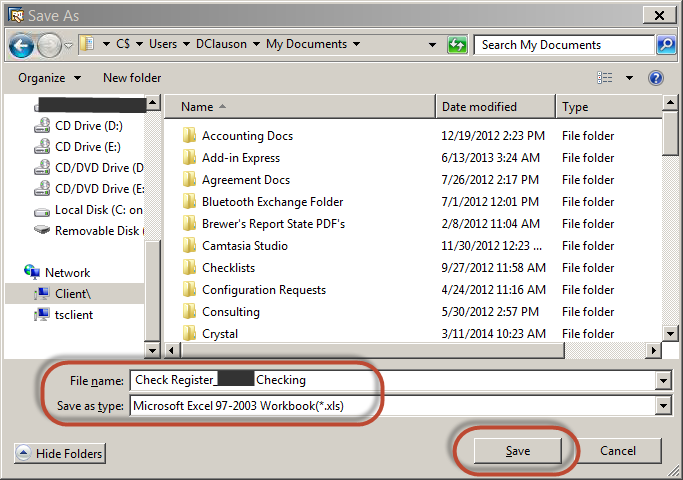Save Exports to Your Personal Files
When exporting documents out of OBeverage a save window opens that is automatically pointing to files in the cloud. Below are steps on how to save to your personal files for easy access.
Step-by-step guide
When you click to save a document or export to excel, word or pdf you get a Save As window.
In the left navigation screen, expand the "Network" section
For Enterprise Customers with a server hosted by Orchestra, select "Client\"
For OnDemand Customers, select "tsclient"
You will then see the options in the below screen. Double click on C$
Select the Users folder
- Select your Name (may be the name assigned to your computer)
- You will now see familiar places to save on your computer. My Documents and Desktop are just a couple of the options you may see.
- To make this process quicker the next time you want to save drag and drop your desired place to save into the Favorites area.
- If your Favorite saved you will now see it in your list of Favorites.
- Select the desired location to save. Make sure to title your file name and select the right save as type.
Related articles