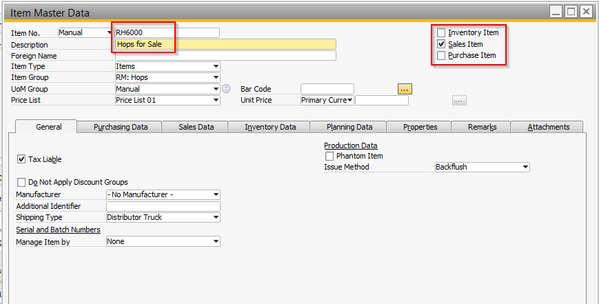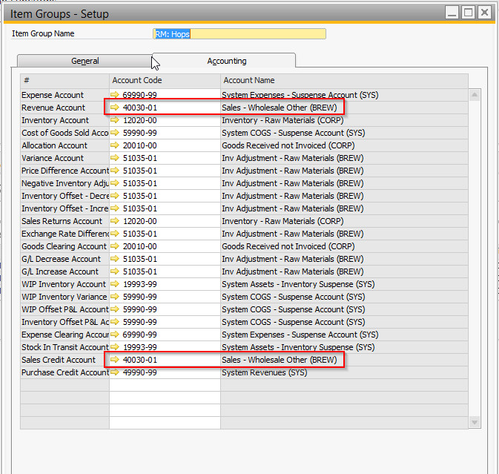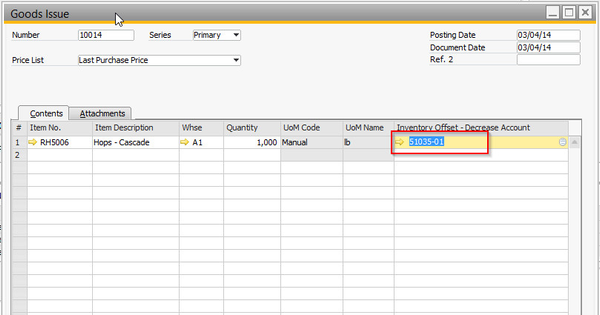Sell Raw Materials & Ingredients
Situation: A brewery decides to sell raw materials or ingredients to another business.
Step-by-step guide
Solution: Raw materials and packaging items are setup in OrchestratedBEER as purchase items and not as sales items. This prevents them from being used on sales documents such as sales orders, deliveries, or A/R Invoices. Our Best Practice solution is to create a sellable Raw Materials for use on the sales document, and then use the Goods Issue transaction to adjust out the sold inventory.
- Create a Raw Material Sales Item
- Go to item master data and open the raw material you wish to sell
- Right-click and select "Duplicate"
- Assign a new item code and change the item description to designate between the regular inventory and sales item.
ProTip: You can choose to either create a new sales item for each raw material you sell OR you can create one single sellable raw material item such as "Hops for Sale". This method will reduce the amount of items you have in your system. - Check the "Sales Item" box and Uncheck the "Inventory Item" and "Purchase Item" box from the right corner of the item master data
- Configure the G/L Determination for the Raw Material Sales Item
- The G/L Determination for the new sales item is set at the item group level. Before you can use the new item on a sales document, you should confirm that the correct revenue account is set for new sales item
- Navigate to Administration -> Setup -> Inventory -> Item Groups. When the item group window opens, enter find mode and search for the item group of your new sales item
ProTip: The item group that has been assigned to your new Sales Item can be found in the header of the item master data - With the item group open, click on Accounting Tab and make sure the appropriate account has been selected for both the Revenue Account (Sales) and the Sales Credit Account (Returns)
- Click Update to save your changes
- Sell Raw Materials using new Item on Sales Documents
- Create a Sales Document (Sales Order, Delivery, or A/R Invoice) using the new item
- Create a Sales Document (Sales Order, Delivery, or A/R Invoice) using the new item
- Adjust Inventory
- Our new sales item allowed us to collect revenue for the sold materials, but it did not reduce the quantity of inventory we had on hand
- To adjust inventory, navigate to Inventory -> Inventory Transactions -> Goods Issue
- When the Goods Issue window opens enter the following information:
- The date of the transaction
- The original item code of what was sold (not the new sales item)
- Enter the quantity of inventory sold the warehouse it came from
- In the Inventory Offset account, enter the COGS or Expense account that you want to book inventory value of the goods against.
ProTip: If you regularly sell your raw materials, you should consider creating a dedicated COGS account for raw materials sales as this technically isn't an inventory adjustment
- Congrats!
- You have completed the necessary steps to sell your raw materials
- Now that you have created the necessary sellable Raw Material items you can by pass setup steps 1 & 2 and go straight to creating sales invoices and adjusting the inventory.
NOTE: If selling raw ingredients is part of your core business, you may want to consider setting up all of your raw materials and ingredients as sales items. If this is the case, please reach out to the Orchestra team and we would be happy to discuss a small project that would get this setup for you.
Related articles