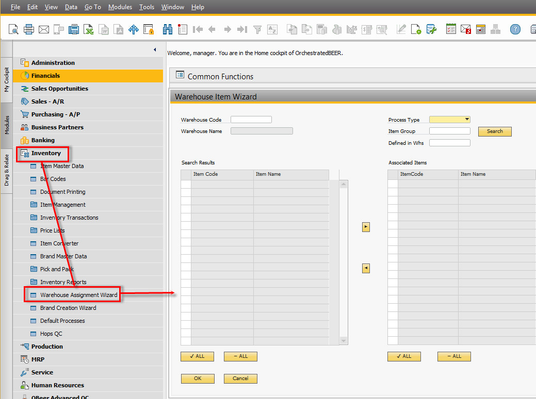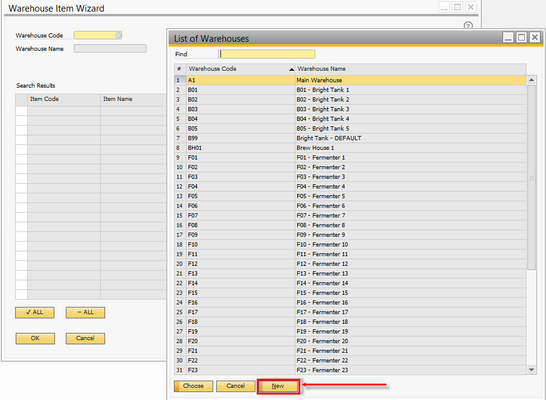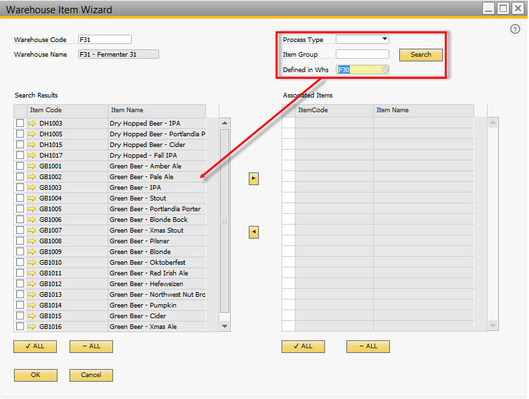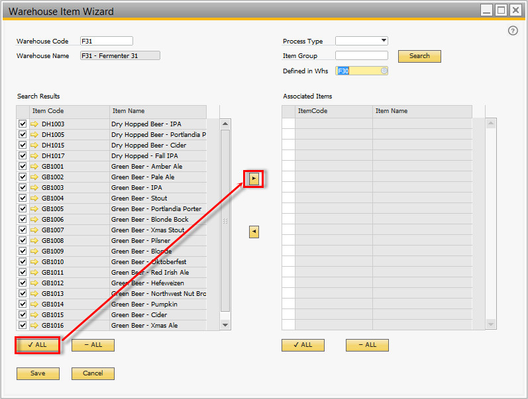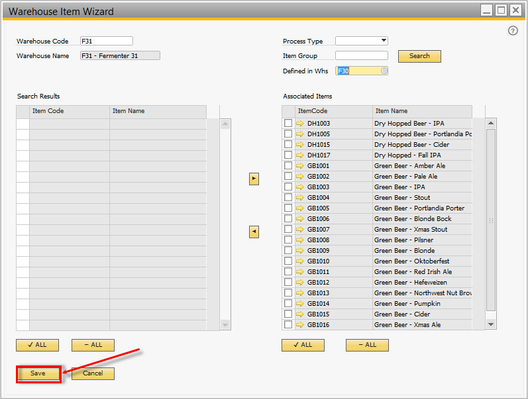Warehouse Assignment Wizard
Details / How-To
- Navigate to Inventory → Warehouse Assignment Wizard
- Click in the Warehouse Code field, click on the to bring up a list of warehouses. Press the button to create a new warehouse or tank.
Follow the instructions here to create a new warehouse or duplicate a previous one. - Once the new warehouse has been created, you must now associate items to it so they can be used in production orders. To make this process easier, you can search for items by Process Type, Item Group, or items defined in an already existing warehouse. In this example, we are associating items to a new fermenter (F31) with items that have been already defined in F30.
- Click the box then this moves the selected items into the Associate Items column.
- Click the button to save the warehouses to the items.