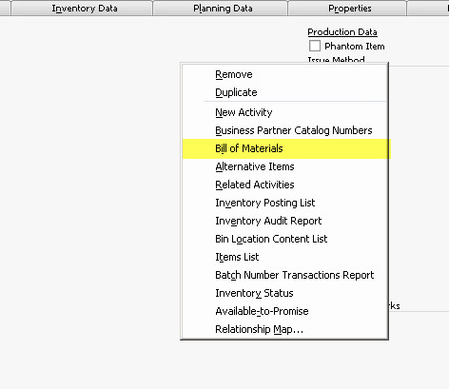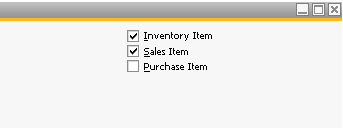Flag item as Purchase/Sales Item
This page will show you how to flag an item as a Purchase Item or a Sales Item after it has already been created.
Step-by-step guide
Navigate to Inventory>Item Master Data and bring up the item you would like to change
If the item does not have a Bill of Materials associated to it and is not a component of any other item, skip to step #8
- Right-click on the background and choose Bill of Materials
- Make a note of the components, quantities, etc on the BOM. (Tip: Take Screenshots of a specific window)
- Right-click and choose Remove to delete the BOM
- Open the Bill of Materials for any items that use this item as a component (Tip: Use the Inventory Item Trace report to easily find this information)
- Remove the item from all BOMs(Right-click on the row and choose Delete Row) and make a note of which BOMs used this item and the quantity so you can add them back later
- Go back to the Item Master Data and check/uncheck the Sales Item and Purchase Item boxes as needed
- If you did not adjust any BOMs, you are now finished. If you did adjust BOMs, continue to the next step.
- Right-click and choose Bill of Materials again
- Recreate the BOM from your notes/screenshot
- Re-add the item to all of the BOMs where it was previously used
Related articles