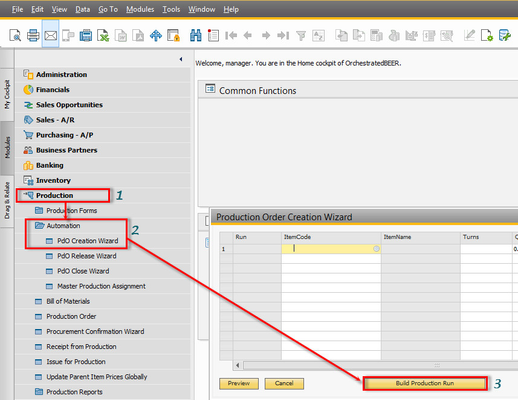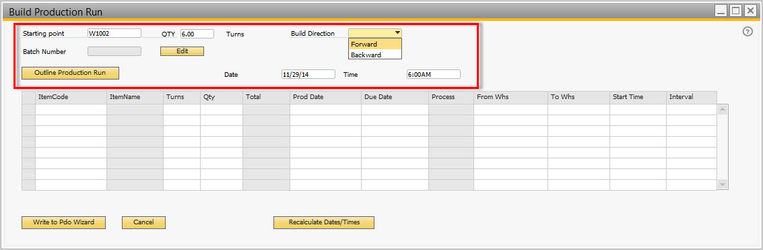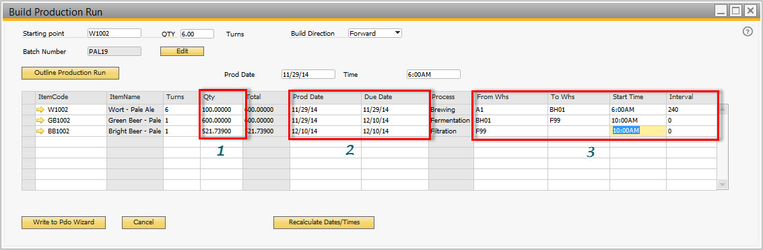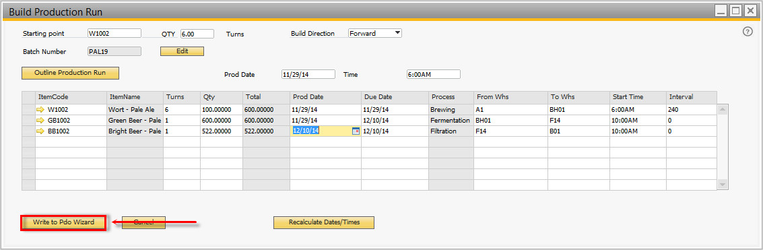Build Production Run
Details / How-To
Navigate to Production → Automation → PdO Creation Wizard → Build Production Run
- In the top portion, choose your starting point (wort or bright beer item), then input the quantity in turns (wort) or BBLs (bright beer) then a build direction. Next, put in the production date (wort) or due date (bright beer) and a time. When finished, click the button.
- After you select a batch ID, verify & update the quantities (if needed), Production & Due Dates (if needed), and From / To Whs (required).Tip: Interval is set on the wort item in Item Master Data
- Once you have set your date and times, click the button.Note: if you wish to change the date & time on all your PdOs you can set it in the top portion (Prod Date / Time as show below) and then press .
- To plan the next production run, click the button again to bring up the window and repeat the process. When you have finished planning, you may choose to set all of your PdOs to released status but click on the Set All status to: button then click preview to review the PdOs you are about to create.